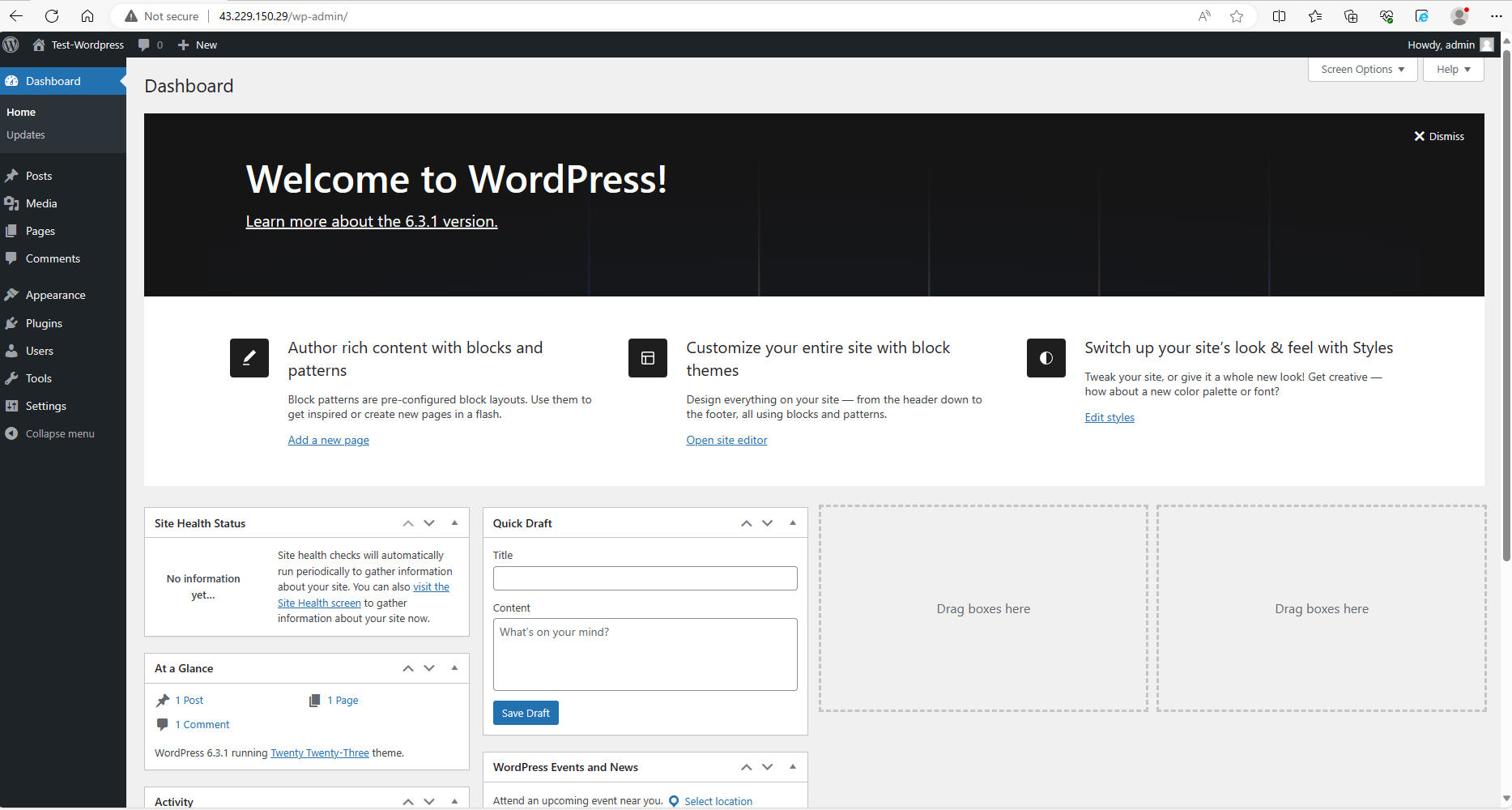1. Let us press to New.
Tpye* Select App Catalog.
OS* Select Wordpress.
Size* Please choose the size as the customer desires.
Then fill in complete information such as Username, Password, Resource name. When finished, press Create to continue.
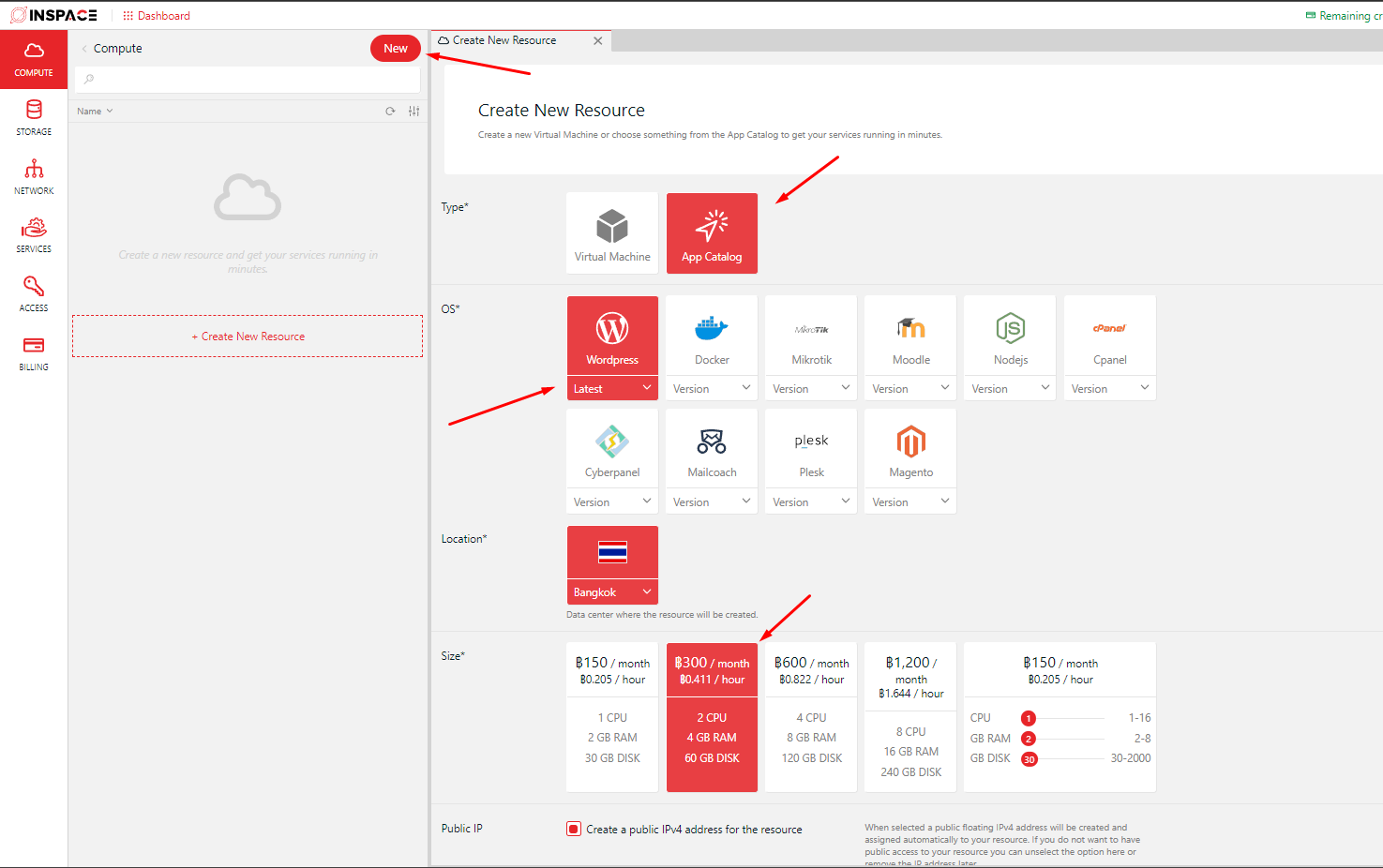
2. Once created, we will already have a Public IP.
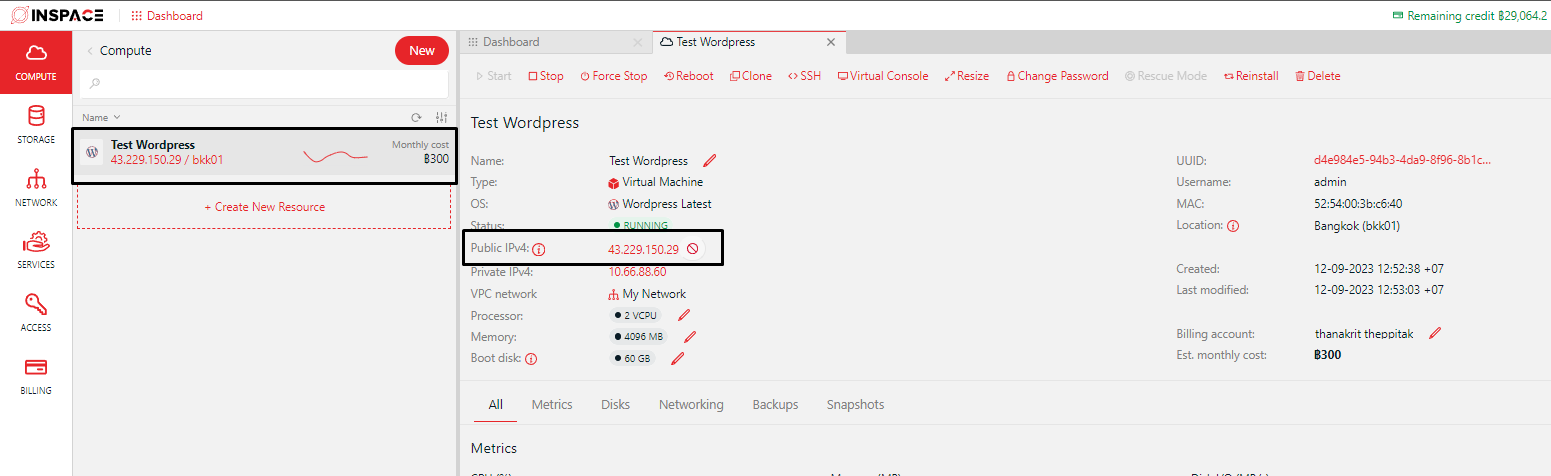
3. Let us import the IP obtained to the example URL http://xxx.xxx.xxx.xxx/wp-admin/install.php You will come to the Wordpress page. When you select the language you want to use, then press Continue.
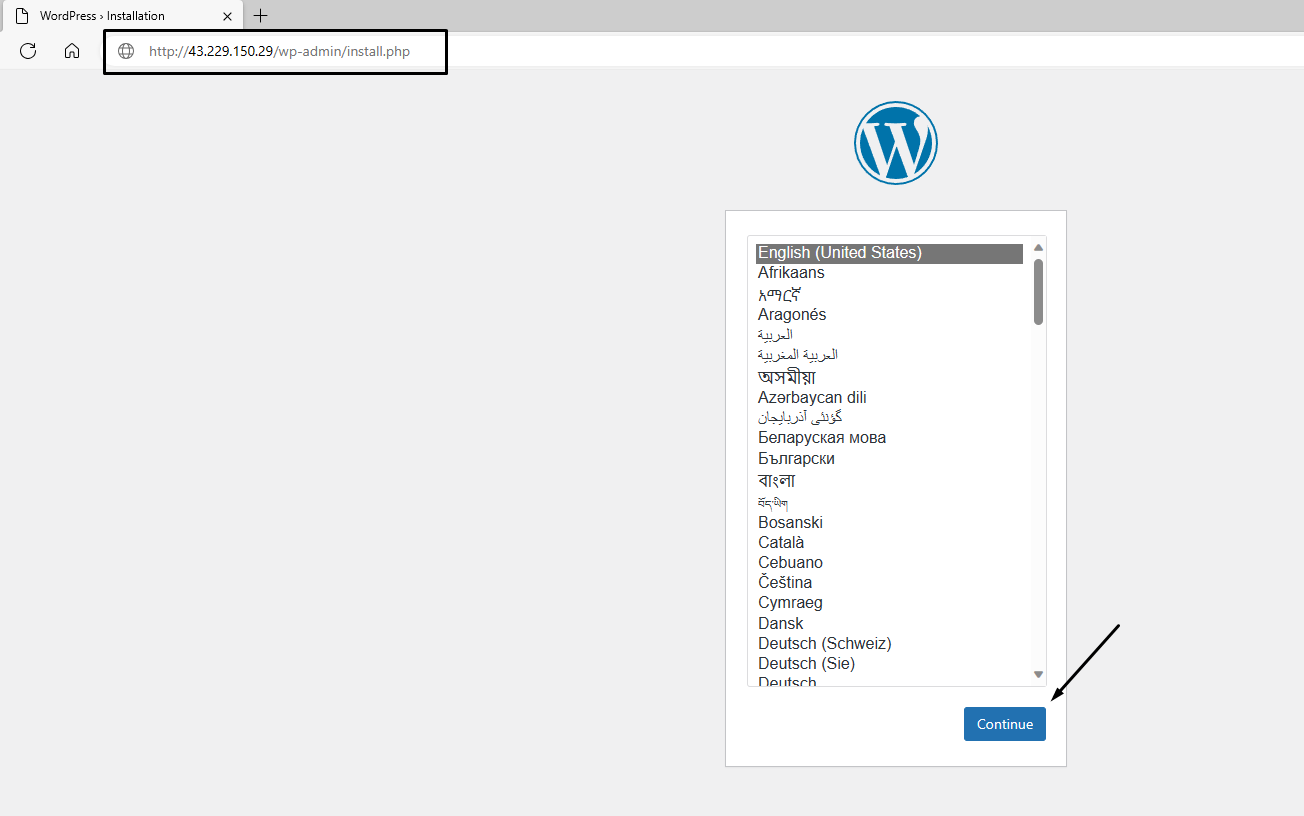
4. Fill in the login details.
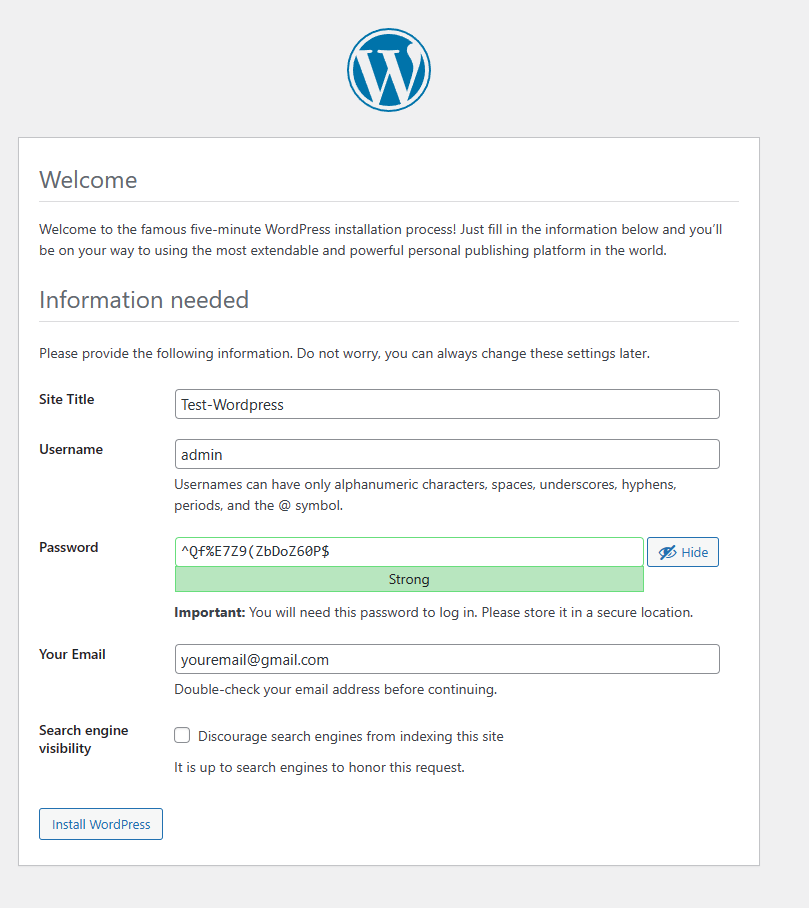
5. When you are finished filling in the details, let us test it by pressing Login to log into the Wordpress system.
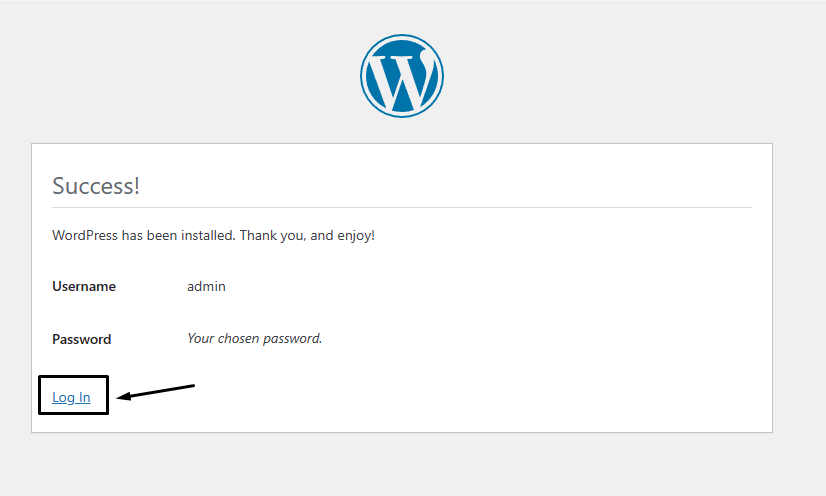
6. Fill in the details that we have previously set, then press Login.
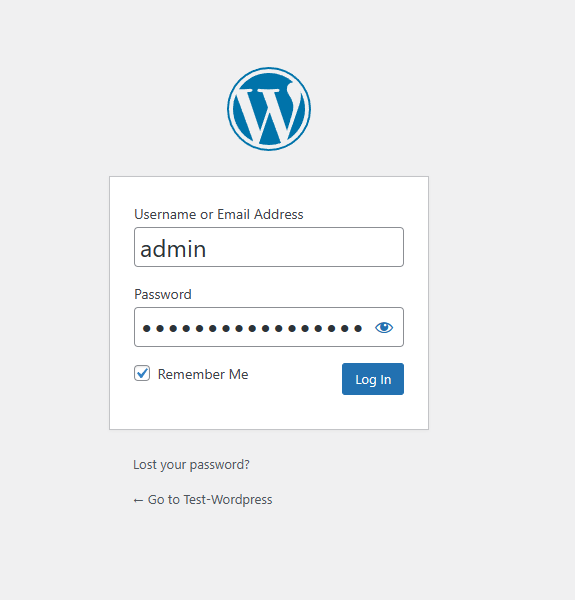
7. Then the system will take you to the Wordpress management page. You’re done!